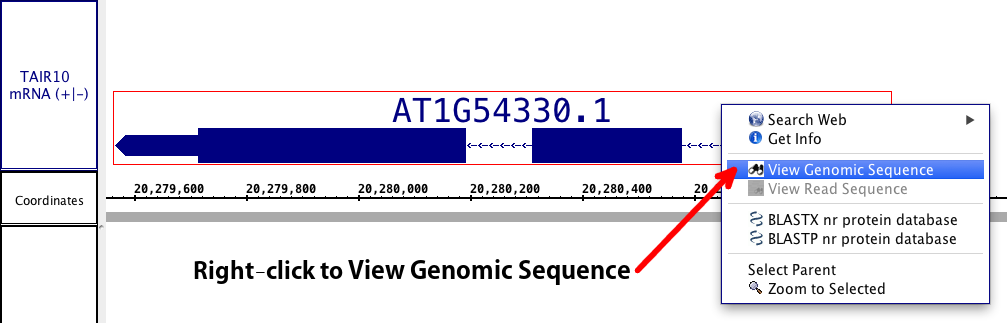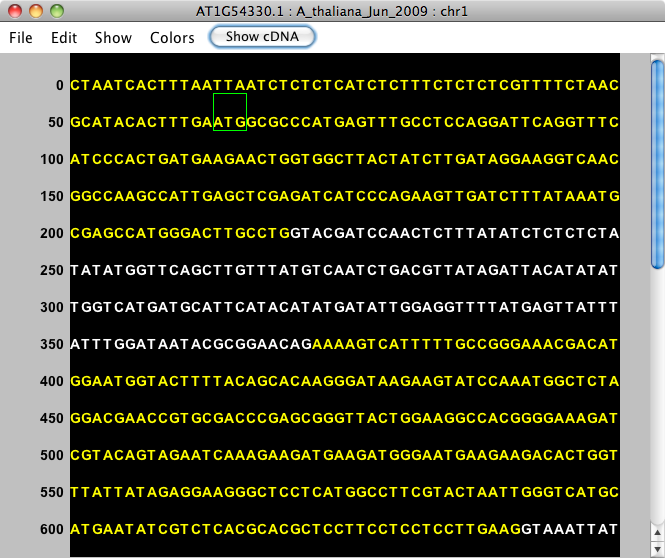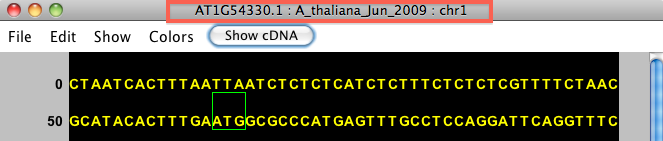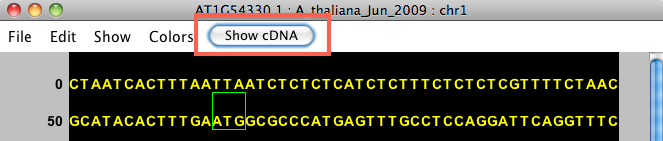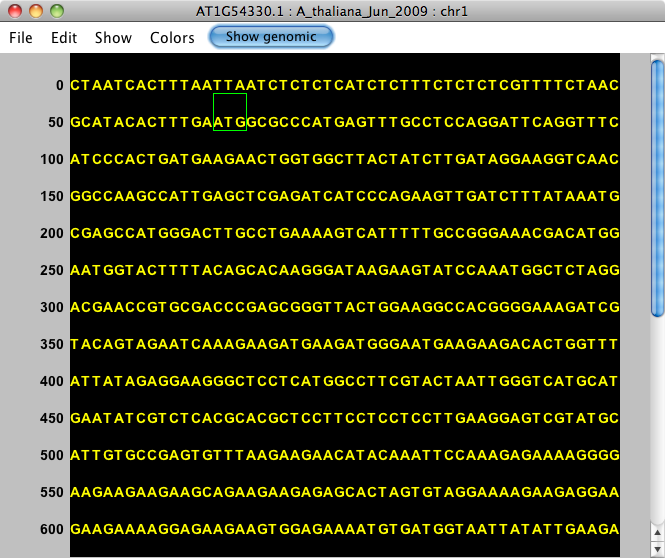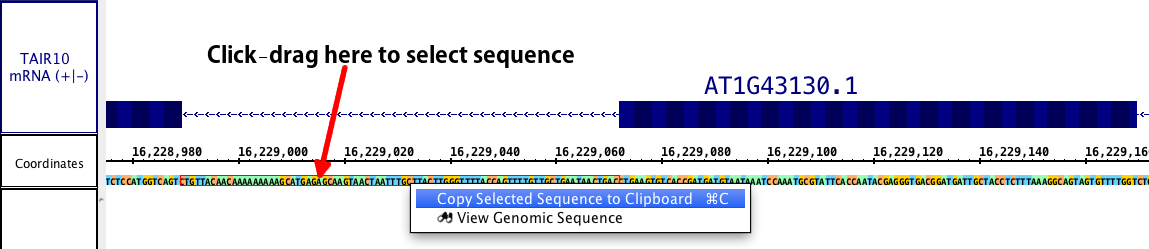Introduction
For the release of IGB 6.5, we have created a Sequence Viewer. This pop-up window will allows a user to view selected sequence; when the genomic sequence of a gene model is chosen, the exons and introns are shown in different colors, but the viewer can also be set to show cDNA from the model. Start and stop codons are shown, when the information is available, and the viewer allows all possible translations; the complement of the sequence can also be viewed. The data can be copied into a text file or exported as a fatsa file (either the original sequence or the reverse complement), making this viewer a helpful and convenient tool for examining either a gene model or a user-defined area of sequence.
Viewing a Gene Model/ Annotation
For gene models/ annotations, simply right click on the annotation. You can chose an individual exon to view, or you can Select Parent and then right click again to view the whole gene model; chose View Genomic Sequence in Sequence Viewer. You can also access the sequence viewer from the main View menu.
This will immediately open the Sequence Viewer (see picture below). In the Viewer, exons will be shown in yellow and introns will be shown in white. If a single exon was chosen, it will appear in yellow. The start codon (ATG) is shown with a green box around it, and the stop codon has a red box around it.
If the Yellow on black color scheme is difficult for a user, the Color menu has a second option of Blue on white, which will invert the black with white, and change the yellow to blue.
The title of the viewer window will indicate what feature it is showing. In our example, this data is from the gene AT1G54330.1, from the A_thaliana_Jun_2009 genome version, on chromosome 1. If you have chosen to view a cytoband, the cytoband ID will appear first. If you chose to look at raw sequence, the range will be listed first.
cDNA and Translation
After selecting a gene model, the Sequence Viewer allows you to select Show cDNA, which will eliminate introns from the displayed sequence. We recommend selecting this option before using the translation feature. If an individual exon is selected, this button will be available, but will not change the sequence.
After selecting this feature, your sequence will show as completely yellow (blue) and the button will change to a blue Show genomic button.
Translation options are accessed from the Show menu and include:
The + (forward) translations appears over the sequence; the - (reverse) translations below. The following image shows all 6 translations active.
Viewing Selected Sequence
IGB also allows you to directly select genomic DNA sequence to view. While this method loses the advantage of annotations/ exon designations, it does allow you to select DNA from introns, upstream and downstream regions, or any other area which may contain sequence of interest (i.e. promoters, enhancer binding elements, etc.). The first step is to ensure the sequence is loaded (Data Access tab > Load All Sequence button OR > Load Sequence in View button). Select the sequence you wish to view by click-dragging the cursor over the sequence bar at any zoom level. A red outline will appear around the selected sequence. Note: This method of genomic DNA selection also allows a direct copy to the clipboard, if you wish to skip the Sequence viewer. Simply right click within the selected sequence, and chose Copy.
Right click within the selected area and chose View Genomic Sequence in Sequence Viewer. The sequence viewer will open as before, and the title will now show the genomic range of the sequence, the genome version, and the chromosome number. The Show cDNA option will be disabled, but all other options will remain. The DNA sequence will always be presented in the + (plus) direction. However, if your sequence of interest is the other strand, Show > Complement will provide the complement of the sequence (this is usable with all sequences).
The sequence viewer also allows you to save the reverse complement of the sequence you are viewing if you wish. Go to File > Save Reverse Complement.
Copying and Saving Sequence
As mentioned, you can copy selected sequence to the clipboard directly from the main window of IGB. Additionally, you can copy a selection or all of your sequence from the sequence viewer. Highlight the sequence of interest (as shown below) and use Edit > Copy selected sequence to clipboard. Then open a text editor of choice and paste the sequence.
You also have the option to save the sequence directly from the viewer into a fasta file. Fasta files can be shared and used for bioninformatics in this file format, but fasta files can also be opened and viewed from any text editor to access the sequence directly. The file will contain the sequence as well as a line with all of the relevant information from the title of the sequence viewer window. We allow you to save the sequence directly or in the reverse complement, as you need. Open File > Save as Fasta or Save as Fasta (reverse complement).