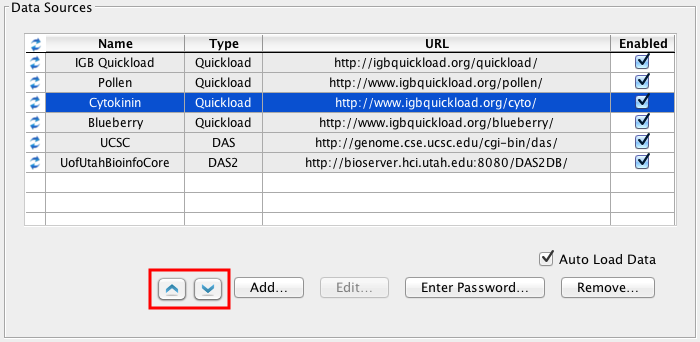Introduction
To access the Data Sources tab, click the Configure button on the Data Access Panel, or choose File > Preferences > Data Sources.
There are three main sub-sections to this tab.
Data Sources
This is the section where new data sources can be added, deleted or disabled. Extensive details about data source management can be found in Adding and Managing Data Sources. A new option in IGB 6.6 is the ability to change the order of data sources in this list. The order in which the sources appear, top to bottom, is the order in which IGB looks for requested files. If you have a preferred server, or a private server that you would like IGB to check first, then you can use the new Up and Down buttons (red box); select the server you want to move and use the buttons to set the order to your preference.
Personal Synonyms
Different data sources often refer to the same genome version or chromosome by different names. What NCBI refers to as human genome build 35 is known as hg17 at UCSC and can also be called ensembl1834 or H_sapiens_May_2004. Human chromosome 2 is identified sometimes as "chr2", or "chrom 2" or simply "2". When IGB is able to recognize that two names refer to the same genome or chromosome, it will merge the data. Otherwise it will keep the two data sets distinct.
IGB uses a simple table of synonyms to store these associations. The default QuickLoad server used by IGB stores a default synonyms file. (This default file is at http://netaffxdas.affymetrix.com/quickload_data/synonyms.txt)
When possible, try to standardize all of your files to use the same genome and chromosome names and only add synonyms when it becomes necessary. However, you can create your own set of synonyms that will extend this set if needed. If you have created your own QuickLoad server you can place your synonyms file on that server. You can also load an additional personal synonyms file from your computer file system. The format is a simple tab-delimited file where each row contains a list of synonyms separated by tabs. Every term in each row is considered synonymous. In addition, the synonyms are transitive, such that if "A" is a synonym of "B" and "B" is a synonym of "C", then "A" is automatically considered a synonym of "C".
To add a personal synonyms file:
- Choose File menu > Preferences > Data Sources.
- Use the . . . (browse) button to locate the file.
- Select file and click Chose.
Each time IGB restarts, synonyms will be loaded and merged from all the servers in use as well as from any personal synonyms file that you have specified.
Cache Settings
IGB caches data that you have loaded over the web in order to speed the loading process the next time you use it. Files loaded from your local file system will not be cached. We recommend that the cache settings should always be left in their default values. You still may choose to clear your cache from time to time if you are running out of disk space.
To set preferences for caching or clear the cache.
- Choose File menu > Preferences > Data Sources.
- Default Cache Behavior (recommended) should be set to Normal.
- Other options are Disabled, which will not save files in the cache and Offline, which will prevent all downloading of data.
- Other options are Disabled, which will not save files in the cache and Offline, which will prevent all downloading of data.
- Click Empty Cache to clear all data from the cache and thus free disk space on your machine.
Troubleshooting:
If the data source has a problem - for example, if it is missing an important configuration file, IGB will print error messages to the Console that may help you diagnose the problem. Choose the Help > Show Console to view the error messages. The next step is to remove and reenter the server (see Fixing invalid server address). If this doesn't help, please post a help request to the IGB Help Forum.