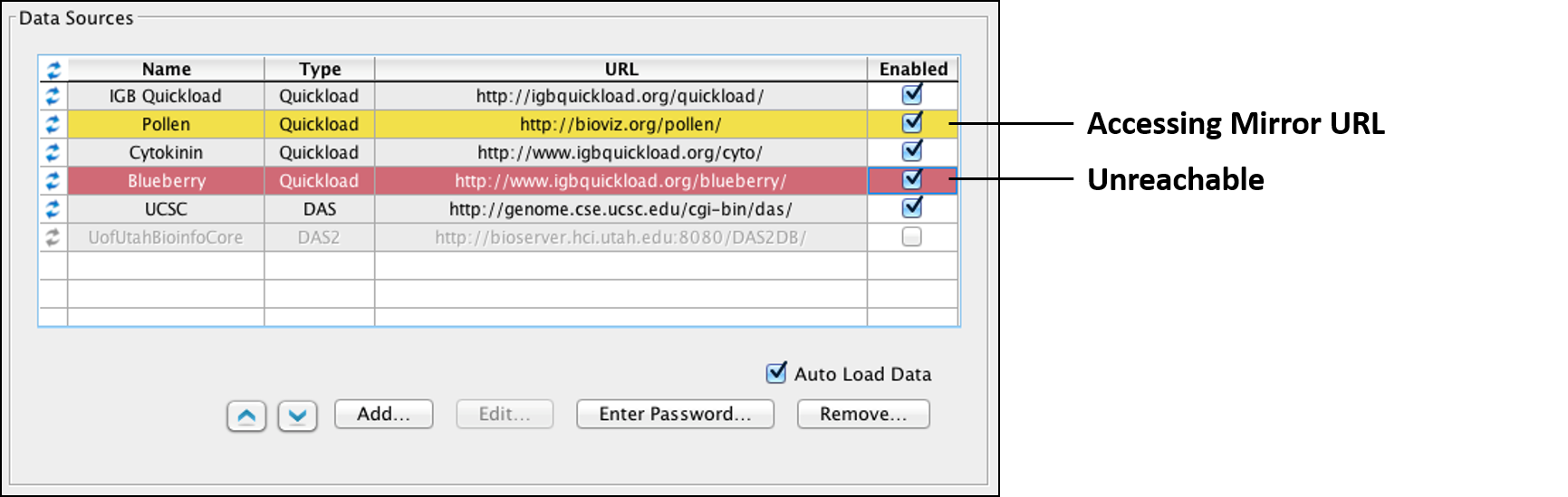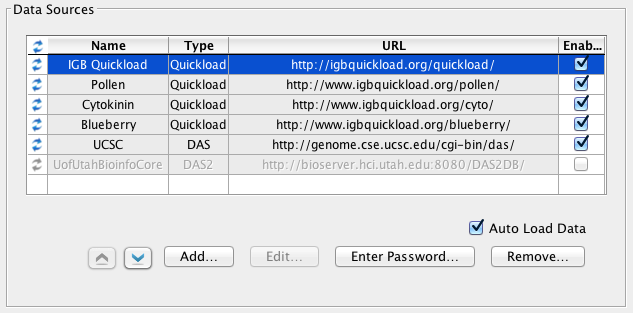
Server order affects the order in which IGB retrieves genomic sequence data. When you click the Load Sequence button, IGB requests sequence data from servers in the order in which they are listed. Once it finds a server that can deliver the data, it uses that server's data and ignores the rest of the data sources on the list.
Re-order the list using the up and down arrows. Select the server, and click the arrows to move it up and down in the priority list.
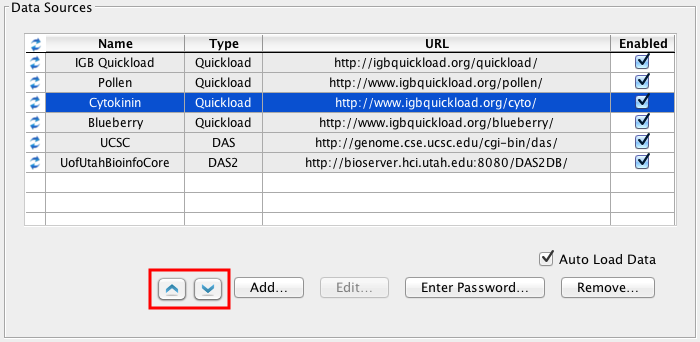
Use the Add button to add a new Quickload, DAS, or DAS2 data source.
To add a data source:
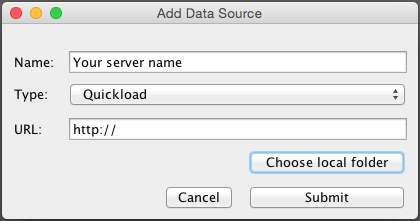
To edit the name or URL associated with a data source, select the source you want to edit and click Edit... A new window will open identical to the Add... window. Use it to enter new values. (You will not be able to edit any of the default IGB data sources.)
After completing the edit, click the load icon to the left the server name to refresh server settings. This forces IGB to re-read the server's configuration files.
If you are developing a new data source for IGB, you may need to force IGB to re-read its configuration files. Click the Refresh button to the left of a data source to force IGB to re-read the data source server's configuration files.
Note: When troubleshooting a new Quickload data source, sometimes it's helpful to remove it and then re-add it. If you have trouble getting new files to be noticed by IGB, try that.

The status of data sources are indicated by the color of the data source's row in the Data Sources table.